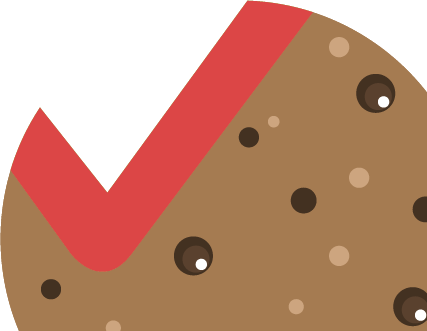How to import the demo content
What you need to do is follow the instructions that are taken from the Importing Content page from the WordPress website.
To import from a WordPress export file into your blog follow these steps.
Important: You have purchased a WordPress theme, and not the example content as seen in the theme demo. You are more than welcome to import the example content into your site to help you get going, but the images can not be used on a live site, nor redistributed.
How to Use the XML File to Import the Demo Site’s Content
- Log into your site as an administrator.
- Make sure you activated your new theme before proceeding.
- Go to Tools → Import
- Choose “WordPress” from the list.
- Upload the demo content .xml using the form provided on that page.
- You will be asked to map the authors in this export file to users on the blog. For each author, you may choose to map to an existing user on the blog or to create a new user.
- You will then have the choice to import attachments, so click on the “Download and import file attachments” box.
- Please be patient while WordPress imports all the content. Posts, Pages, Projects, and Menus are imported. You will need assign the menu a theme location & you’ll need to configure widgets. This is a limitation of WordPress’ import system.
- Enjoy!
If you have further questions just post in our support forum.