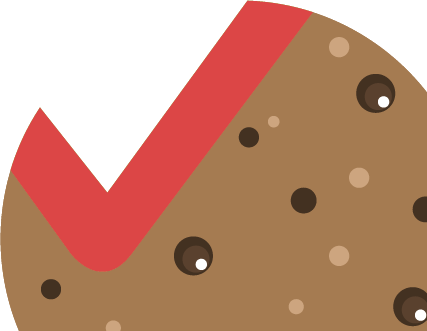How to set up the twitter widget
Since Twitter launched the API v1.0 quite a few custom twitter widgets are broken. Read here how you set up the twitter widget that came with the Premium WordPress Theme you’ve purchased.
The process we’re guiding you though now might look a bit intimidating but fear not it’s quite easy actually.
1. Set up a Developer Account
Go to https://dev.twitter.com and set yourself up a Developer Account (that’s free). You can use your standard Twitter username and password.
2. Create an Application
Once you have created the Developer Account and you are logged in you need to create a new application. Hover your username in the upper right corner, click “My Applications”, then “Create new Application” and fill in the details.
3. Create the Access token
After you’ve created the application you need to create an Access token for it. To do that click the “Create my Access token” button at the end of the page. The page will reload and your token has been created.
4. Get your code
Twitter wants us to use four codes in the widget. Click the tab “OAuth tool” at the top of the page and copy and past the Consumer key, the Consumer secret, the Access token and the Access token secret to the dedicated fields of the widget.
That’s it. Just fill in the rest of the widgets details and click save.
Happy tweeting!