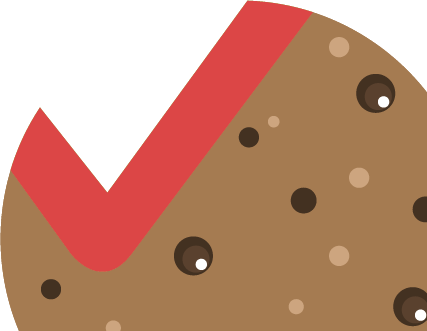How to update a plugin
Some of our WordPress themes come with customised or 3rd party plugins which needs to get updated from time to time. This article tells you how to do that and why you can not use the automatic update option of 3rd party plugins (like Visual Composer and Slider Revolution).
Why can I not use the automatic update of a 3rd party plugin?
Most 3rd party plugins can be purchased from the plugin author directly or you can get them with one of our themes. When you get the plugin with our themes you don’t have the API Key, Activation Key, Licence Key or however the plugin calles the ‘validation serials’ to check if you have an official version of the plugin. This serials are only available to customers who have purchased the plugin directly from the plugin author but not for customers who get the plugin via a reseller (like we are). The automatic update field is a ‘leftover’ if you want so. Unfortunately, there is only one plugin version available for both, direct plugin customers and customers who get the plugin via a reseller.
Please note, even if you would be able to use the automatic update the plugin author might have changed fundamental parts of the plugin so it’s maybe not compatible with the theme anymore. Because of this make sure you only update to plugin version which are officially supported by the theme.
How can I update the plugin then?
That’s easy and you can choose between one of two ways. But, first of all, backup all of your plugins data. Just in case the update procedure goes wrong.
The almost automatic update
After you’ve backuped your plugin data, go to the plugin page of your wordpress backend and deactivate the plugin. Then remove it. If the theme comes with the “Recommended & Required Plugins Panel”, this panel will automatically pop up and let you know that theres a plugin missing in your installation. Select the missing plugin from that notification and start the installation process which automatically downloads the latest supported plugin version from our servers. After the installation activate the plugin and you’re done.
The manual way
If the theme does not come with the “Recommended & Required Plugins Panel” you need to make the update manually. But don’t worry, that’s easy, too.
After you’ve backuped your current plugin data, open the plugin page in the backend of your wordpress and deactivate the plugin you want to update, then remove it. The next step is to install the latest version available from a zip file.
Have a look in the themepack you’ve downloaded for the zip files of the plugins. The latest themepack can always be downloaded from your download page on Themeforest. Please double-check that you’ve downloaded the complete pack and not only the themefiles, as there are multiple versions of the themes content available! Unzip the themepack and have a look for the plugin folder. Please also note, that we don’t update the themepack every time a new plugin version becomes available, if the theme has a “Recommended & Required Plugins Panel”, but only when the theme itself needs an update too. For themes with “Recommended & Required Plugins Panel” the latest plugin version supported is always available via the “almost automatic way” from our servers.
Click the ‘Add new’ button and then the ‘Upload Plugin’ button and select the plugins zip file you want to upload. Then click ‘Install Now’ and when the installation is successfully completed activate the plugin.
That’s it!
If you have questions regarding the update process sign up to our support forum and post your support request.