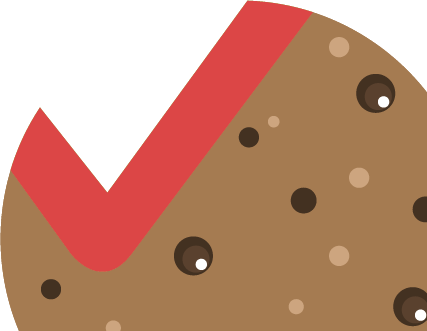How to update a theme
A theme update becomes available whenever bugs for our themes are known or whenever we add new features. You have to options to choose from when you update your theme.
As an update always requires to replace files the theme consists of we highly recommend that you don’t change the original files when you customise the theme but do all customisation in separate files to avoid loosing your customisations or having to merge the new version with yours.
If you have purchased the theme at Themeforest.net or at Mojo-Themes.com you can just log in and redownload the theme for free. The files provided here are always the latest version.
We recommend to create a backup of the themefiles before you update them. An backup is optional but if anything goes wrong it’s always good to have an backup.
If you have not touched any of the theme files for customisation or if you are not very tech-savvy we recommend the first option. In all other cases proceed with option 2.
1. Update all files
Log into your backend and to go > Appearance > Themes to activate any other theme. Then remove the theme you want to update by hovering the themes image, click “Theme Details” and then “delete” in the modal window that opens. All content and theme settings are not touched by this. You only remove the files of the theme.
Then select “Add New” at the top and then “Upload Theme”. Select the zip file of the theme you want to update and click “Install Now”. After the files are uplaoded click “Activate”.
That’s it. You have successfully updated the theme.
Please double-check if any menus need to reassigned to there position at > Appearance > Menus and that everything works as usual.
2. Update only changed files
This option applies to everyone who is more tech-savvy or has customised some of the files and wants to update only the files that have changed.
How to see what has changed
Every theme comes with a changelog.txt file located in the main folder of the theme. Additionally, the changelog can be found in the detail box at the theme description of this website. The changelog.txt file shows you in-detail the changes for each version starting at the initial launch and what files have been touched. It is not required to replace other files than the listed but for some users it is be easier to do a ‘full replace’ so that’s the official way.
To find out which version you’re currently using log in to your backend and check the version number next to your theme at at > Appearance > Themes.
To update follow this 3 steps:
1. Backup all your current theme files.
(Usually the database is not touched but doing a backup is never wrong.)
2. Replace all your current theme files on the server with the newer version.
Optionally you can just replace the files listed in the “Changed files” list with the one in this package. Make sure you don’t miss any sub-folders.
If you’re updating not from the previous version remember to replace the files from all previous versions as well!
3. Check the frontend of your website if everything went fine.
[note]NOTE: If you made custom changes to the core theme files these changes are not in there any more after you updated![/note]
If problems occur:
Work though the following list. Procede with the next step ONLY if the last one did not solve the problem!
1. Check if you don’t missed to update a file and that all files are in place.
2. Replace all theme files with your backuped ones. Check if the problem still occurs in your ‘original’ version. If not replace them with the newer version again.
3. Post in the support forum and tell us your website URL and what issue you have.